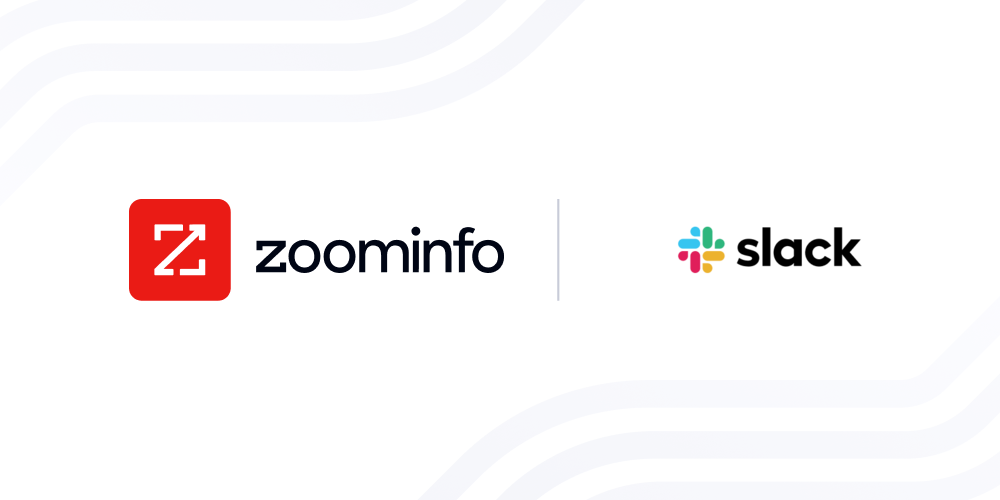The ZoomInfo app for Slack delivers important insights to your team in real-time using ZoomInfo Copilot's Breaking Alerts. It also ensures that your recordings and meeting summaries are available wherever you are working, including Slack.
ZoomInfo can post to Slack channels, send direct messages, mention users, and will include relevant insights from ZoomInfo in the message so that reps have all the necessary information they need to take the right action at the right time. Unlock the full potential of your go-to-market strategy with ZoomInfo and Slack. To enable Breaking Alerts within Slack, please
visit our Knowledge Center.
ZoomInfo will also send your Chorus meeting summaries to Slack direct messages and channels. While your AI generated meeting summaries are automatically delivered to the ZoomInfo app for Slack, take advantage of Slack commands to send meeting summaries to channels for your accounts and deals.
To enable meeting summaries for a specific account or opportunity to be sent directly to your Slack channel, you’ll need to do the following:
In your Slack channel, type /chorus or /chorus help and the ZoomInfo app for Slack will display the following options:
- /chorus connect account [link_to_account] This command connects an account in Chorus by ZoomInfo to your Slack channel. In between the brackets, paste in a link to the account in Chorus.
- /chorus connect opportunity [link_to_opp] This command connects an opportunity in Chorus to your Slack channel. In between the brackets, paste in a link to the account in Chorus.
- /chorus disconnect all This command disconnects all accounts and opportunities from this Slack channel.
- /chorus show all This command will list all connected accounts and opportunities in the Slack channel where the command is used.
Tip: When entering a Slack command, ensure your text is not bolded or italicized.